Typing Tutor - Introduction
(Amateur Version)
Learn Ten Finger Typing
The Amateur Version is designed to simplify learning ten-finger typing. The same simple but effective methodology is used as in the professional version. When you complete all the provided lessons you will be able to type without looking at the keyboard.
This typing tutor works on your browser. There is no need to download any software to practice the provided exercises. And it's free!!
To begin, read on this page carefully.
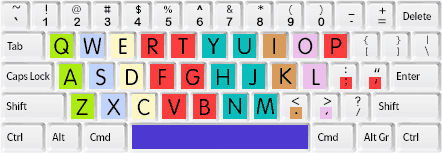
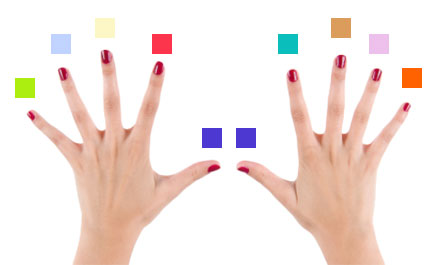
Typing Practice Method
- Start from the beginning even if you practiced typing before.
- Do not look at the keyboard!
- Try to type accurately, NOT FAST. Speed will come with repetition and time.
- Your goal is to type with NO MISTAKES, not fast.
- SPEED WILL COME NATURALLY.
- Advance to the next lesson only when you can finish that lesson's exercise in under 60 seconds and without any mistakes.
- You will have to repeat the exercises many times to complete a level. Don't let this discourage you.
- It might take several days of practice to complete a level.
- You will feel more confident after completing the first three lessons.
- Proceed to the next level only when you have completed the current lesson.
About the Course
The online course is FREE. An EXERCISE section is provided in each LESSON.
The training consists of Pro and Amateur versions.
The Amateur version only covers lower-case letters, period, comma, semicolon and apostrophe keys. There are 11 lessons in the amateur version. For most users, this version will be sufficient.
The Pro version covers capital and lower-case letters, all punctuation marks, and number keys and consists of 15 lessons. It is designed for those people whose profession demands touch typing skills.
The first 5 lessons in both versions are the same. We recommend that you start your training with the Amateur version first then move on to the Pro version.
To switch between the Pro and Amateur versions use the top part of the menu.
Keep in Mind
The figure above shows the finger distribution in touch typing.
- The keyboard consists of keys that are placed diagonally from left to right.
- The thumbs are responsible for pressing the SPACE key and the two adjacent keys on the sides of it.
- Index fingers are responsible for two key colons each.
- Middle and ring fingers are responsible for one column each.
- The pinky fingers are responsible for the remaining keys on the left and right of the keyboard.
Now go to the Basic Position page.
